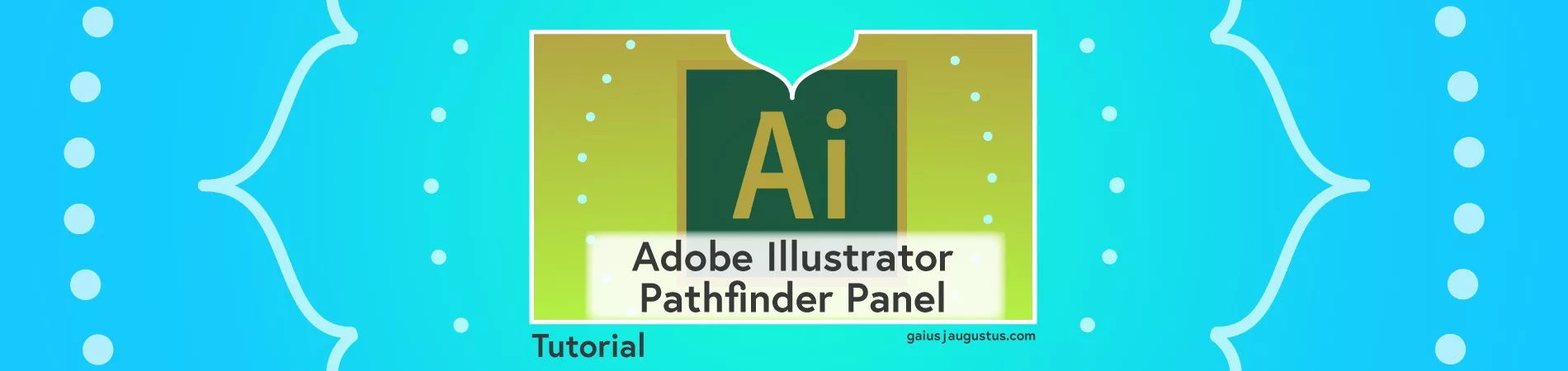Tutorial: Adobe Illustrator Pathfinder Panel
Ready to start drawing in Adobe Illustrator? When creating my art, I use two main techniques to draw in Illustrator. Today’s tutorial features the starting tools you need to do the first technique. You’ll learn how to use the Adobe Illustrator Pathfinder Panel to combine or divide shapes to create new, more complex objects! Don’t forget to get your “Adobe Illustrator Interface” worksheet at the end of this post.
If you haven’t yet, check out my guide on the Adobe Illustrator Interface and how to master the shape tools!
Disclosure: Some of the links in this post are affiliate links, meaning, at no cost to you, I will earn a commission if you click through and make a purchase. Recommended products are always ones that I have tried myself and personally recommend.
Grab a downloadable tutorial to get more practice.
Adobe Illustrator Pathfinder
The pathfinder tool is essential away to manipulate objects, allowing you to combine, subtract, and otherwise define new objects using what you already have.
I use the pathfinder panel constantly, and I hope after this tutorial, you’ll be using it a lot, too!
If you aren’t sure how to make shapes or need an introduction to the Adobe Illustrator interface, I have posts that can help. Go check them out before you get started here.
Basics
The Pathfinder panel can be found by going to Window > Pathfinder or hitting Shift + Ctrl (Command) + F9.
In order to use the pathfinder functions, you need to select two shapes that are overlapping.
Once you have two shapes selected, here are examples of the different Adobe Illustrator pathfinder functions.

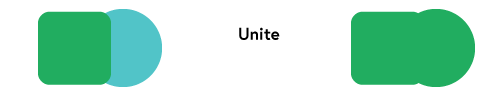
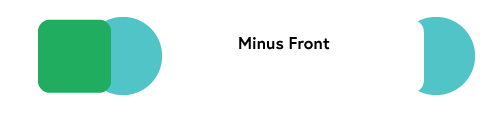
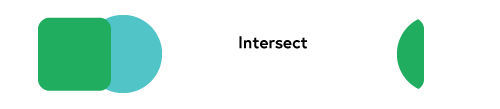
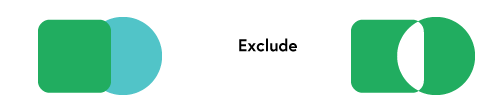
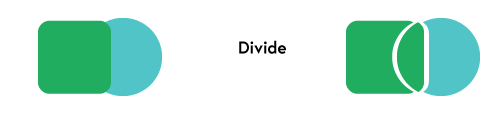
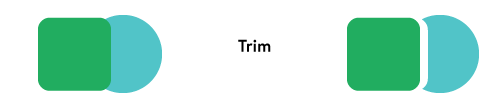
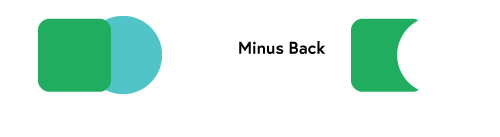
There are several oddities with using the pathfinder which are beyond the scope of this post. But play around, and you’ll get the hang of it.
Play around and have some fun with the shape tools in Adobe Illustrator!
It’s a great idea to start looking at your creations and see if you can conceptually think of how you could make it with simple shapes. I’ll be doing more tutorials to help you with this.